Transforming text into various capitalization styles is a common task in programming. Whether for readability, consistency, or adhering to coding conventions, Lodash, a popular JavaScript library, provides a comprehensive set of functions to achieve these transformations. Let’s delve into these functions and understand their distinct purposes:
- startCase: This function converts a string to start case, where the first letter of each word is capitalized, and the rest are lowercase. It’s ideal for converting delimited strings (kebab-case, snake_case) into a more readable format, resembling sentence case.
- upperFirst: As the name suggests, this function capitalizes only the first letter of the string, leaving the remaining characters unchanged. It’s useful when you want to emphasize the first letter but maintain lowercase for the rest.
- capitalize: It behaves similarly to
upperFirst, capitalizing the first letter and converting the rest to lowercase. This provides a convenient way to achieve consistent capitalization at the beginning of a string. - kebabCase: This function converts a string into kebab-case, where words are separated by hyphens (-). It’s commonly used for filenames, CSS class names, or URLs to enhance readability.
- camelCase: Converts a string to camelCase, where the first letter of each word (except the first) is capitalized, and separators are removed. This is a popular choice for variable or property names in JavaScript.
- snakeCase: This function transforms a string into snake_case, where words are separated by underscores (_). This convention is often used for variable names or database column names.
- lowerCase: Converts the entire string to lowercase.
- upperCase: Conversely, this function converts the entire string to UPPERCASE.
Here’s a table summarizing the key differences:
| Function | Description | Example |
|---|---|---|
| upperFirst | Capitalizes the first letter of the string | “hello-world” -> “Hello-world” |
| capitalize | Capitalizes the first letter and converts rest to lowercase | “hello-World” -> “Hello-world” |
| startCase | Converts string to start case (first letter of each word capitalized) | “this-is-a-string” -> “This Is A String” |
| kebabCase | Converts string to kebab-case (words separated by hyphens) | “ThisIsAString” -> “this-is-a-string” |
| camelCase | Converts string to camelCase (capitalized words) | “this-is-a-string” -> “thisIsAString” |
| snakeCase | Converts string to snake_case (words separated by underscores) | “thisIsAString” -> “this_is_a_string” |
| lowerCase | Converts entire string to lowercase | “HELLO WORLD” -> “hello world” |
| upperCase | Converts entire string to uppercase | “hello world” -> “HELLO WORLD” |
Choosing the right transformation function depends on your specific context. Here’s a quick guide:
- Use
startCasefor converting delimited strings to readable text. - Apply
upperFirstorcapitalizeto emphasize the first letter. - For filenames, CSS classes, or URLs, prefer
kebabCase. - Use
camelCasefor variable or property names in JavaScript. - When dealing with variable or database column names,
snake_caseis a common choice. - Utilize
lowerCaseorupperCasefor complete lowercase or uppercase conversion, respectively.
By mastering these string transformation functions in Lodash, you can effectively manipulate text in your code, ensuring consistent formatting and improved readability for both you and your collaborators.
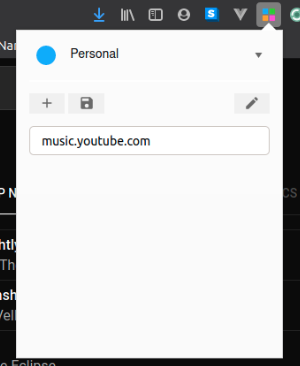
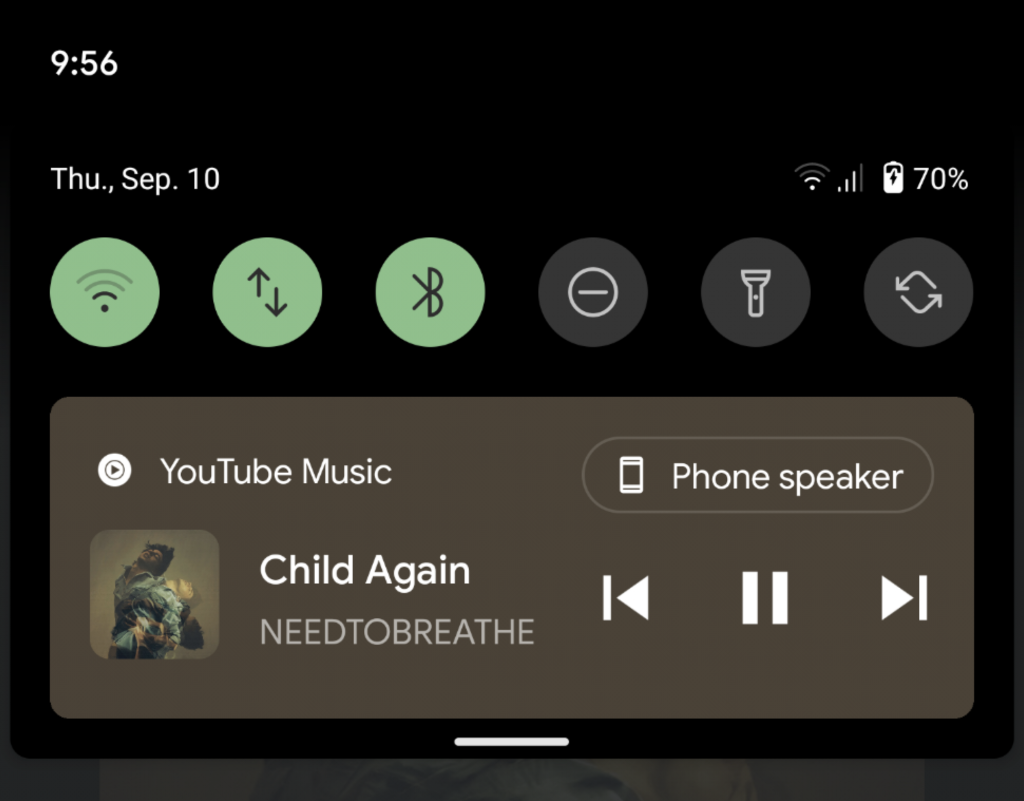
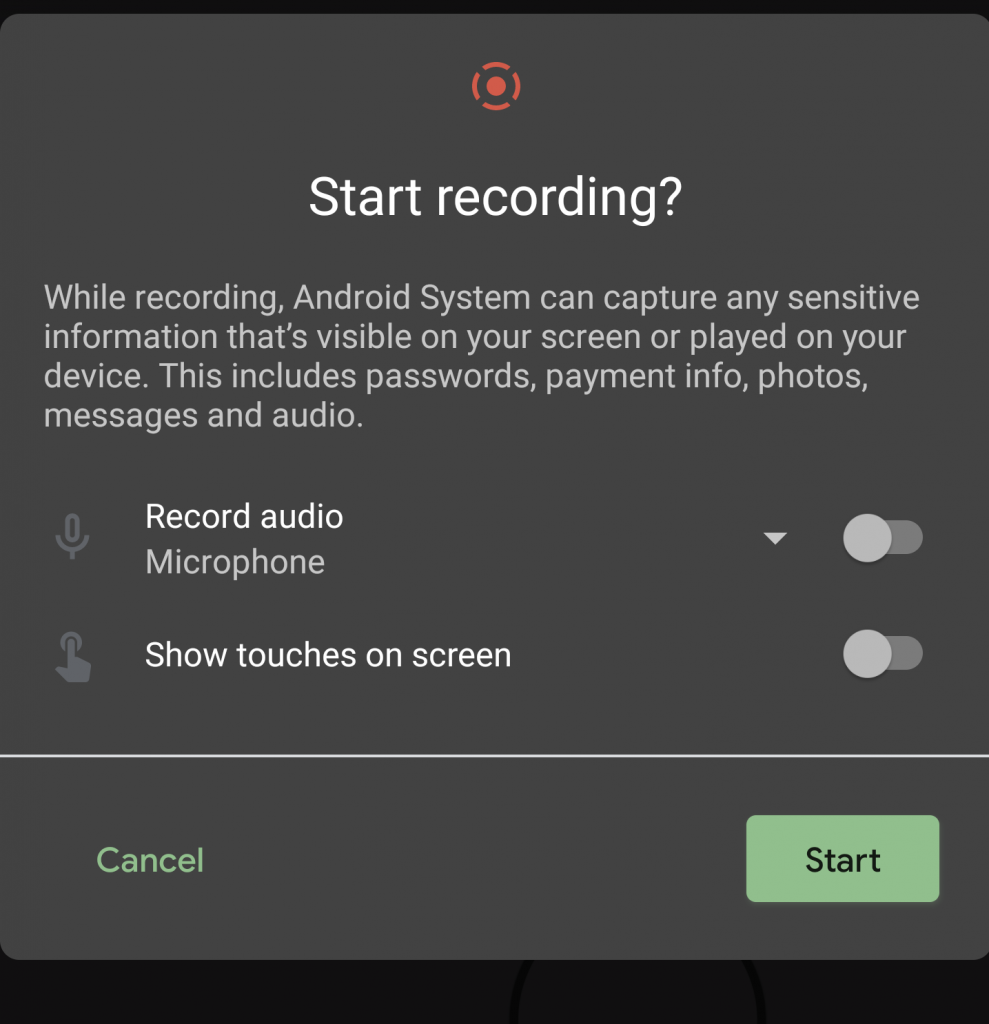
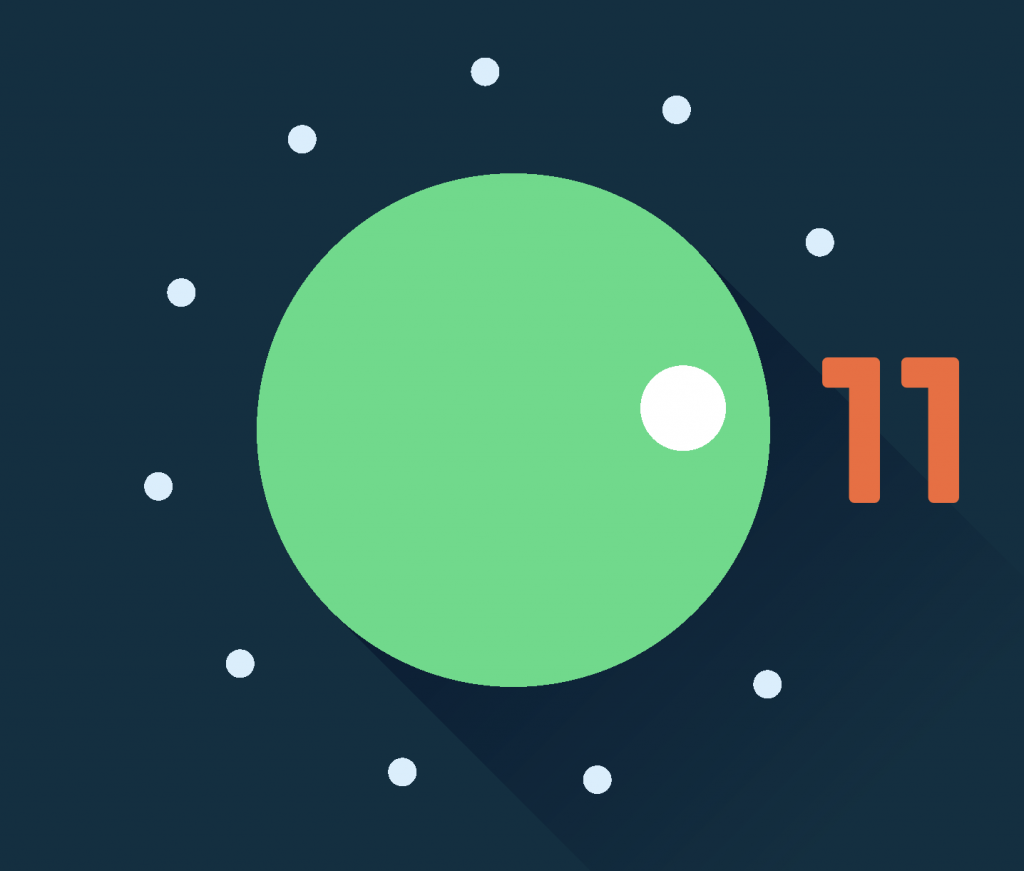




 1. Use Google Contacts.
1. Use Google Contacts.