If you’re like me, you’ve been a fan of Google Play Music for a long time. I signed up for the service when it first came out. In fact, I was so early to the party, that I receive a discount of $2/month.
However, times have changed. Google Play Music is no longer a thing, and in it’s place, we have been given YouTube Music. While many would say that YouTube Music is an awful replacement for GPM, I have found it quite alright.
Yet there is one setting that YouTube Music lacks that Google Play Music had. It was called “Block Explicit Songs in Radio.” And it did just that. It blocks songs with foul language; songs which I would rather not hear.
YouTube Music’s replacement, though, is something called Restricted Mode. While this certainly does it’s job, it does it too well. It also applies the setting to YouTube proper, which isn’t what I want. If you’ve ever tried to browse YouTube with Restricted Mode on, it’s essentially like a baby filter. Everything is kid friendly. I often find myself turning off Restricted Mode on YouTube, only to be upset when YouTube Music is playing an explicit song again, resulting in me having to turn on Restricted Mode again. Round and round it goes, until …
Firefox – Multi-Account Containers
I’m a fan of Firefox. It’s an alternative web browser to Google Chrome. It’s focus is privacy. No large corporation taking your data. No manipulating you into sharing your data. Just a simple program for browsing the web.
But how does Firefox solve my problem?
Firefox has an extension called multi-account containers. It has the ability to open tabs in different sessions. This means I can be logged into one account in one tab, and into a completely different account in another, or into the same account, twice. To the web site, it looks like I am logged in in two different places.
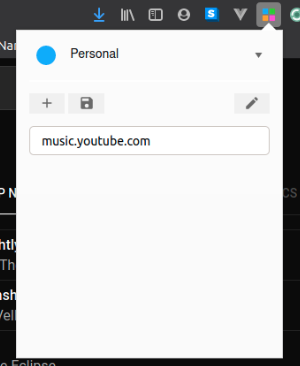
Because YouTube’s Restricted Mode only applies per device, container tabs makes it look like two different devices. I simple created a container for YouTube Music, and have Restricted Mode turned on for that container. When I visit YouTube Music, it automatically opens in that container, and Restricted Mode is on. 🙂
Then when I visit YouTube, it just opens under a regular tab. Because it is separate from the YouTube Music container, I can have Restricted Mode off, and I can freely browse YouTube, without constantly seeing “Restricted Mode is On” for every second video I want to watch.

