An update from Jack:
Hello Twitter! Regarding #RIPTwitter: I want you all to know we’re always listening. We never planned to reorder timelines next week.
— Jack (@jack) February 6, 2016
Original Article:
Big news in the social media world today. BuzzFeed reports that Twitter plans to implement an algorithim for its news feed next week. This is similar to what Facebook is already doing. Instead of displaying tweets in chronological order, as Twitter does presently, Twitter would display tweets based on what it wants you to see.
Many users are upset about the change. They have voiced their opinion with the hashtag #RIPTwitter.
One of the great rewards of being an adult is deciding ON YOUR OWN who (and what) you should be interested in. #RIPTwitter
— Rob Lowe (@RobLowe) February 6, 2016
Us: Can we have an edit button?
Twitter: 10,000 character tweets?
Us: an edit button…
Twitter: OH! An algorithmic tl! #RIPTwitter— k a y ✨ (@halemaIik) February 6, 2016
What is #Twitter? It’s Facebook in 140 characters or less… oh wait… #RIPTwitter
— Brett Lawlor (@Torinir) February 6, 2016
The algorithm is an attempt to make Twitter more popular again. They have less and less users these days. The theory is that if Twitter were to show more interesting content, people would come back more often. However, the unique set of features that Twitter offers is what draws its current user base. Removing these features would seem to drive many of the current users mad. Twitter has long been a source for instance news and information. Removing the “instant” factor of Twitter makes it much less interesting.
Our mission: To give everyone the power to create and share ideas and information instantly, without barriers.
Will the algorithm be a new barrier?
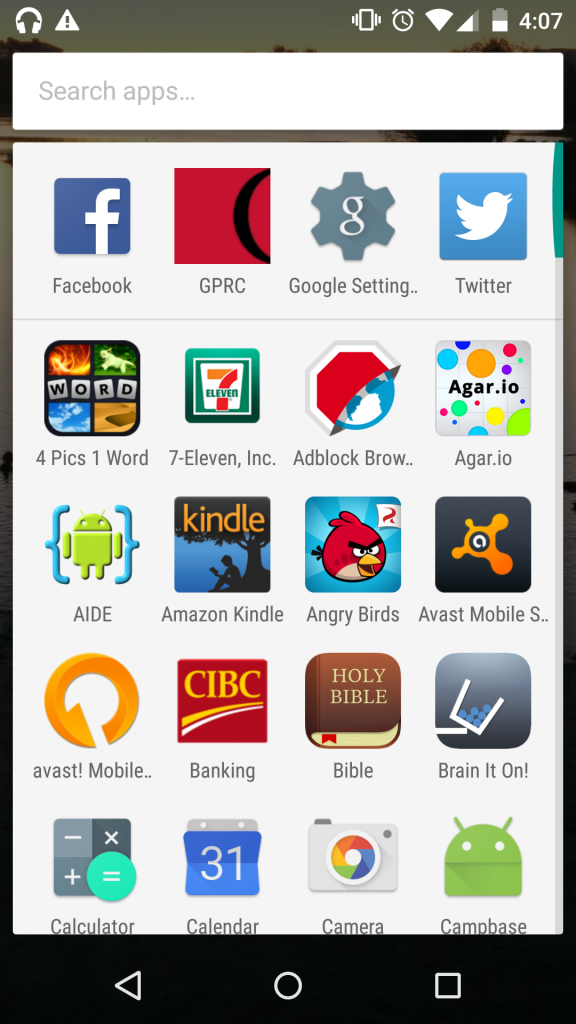
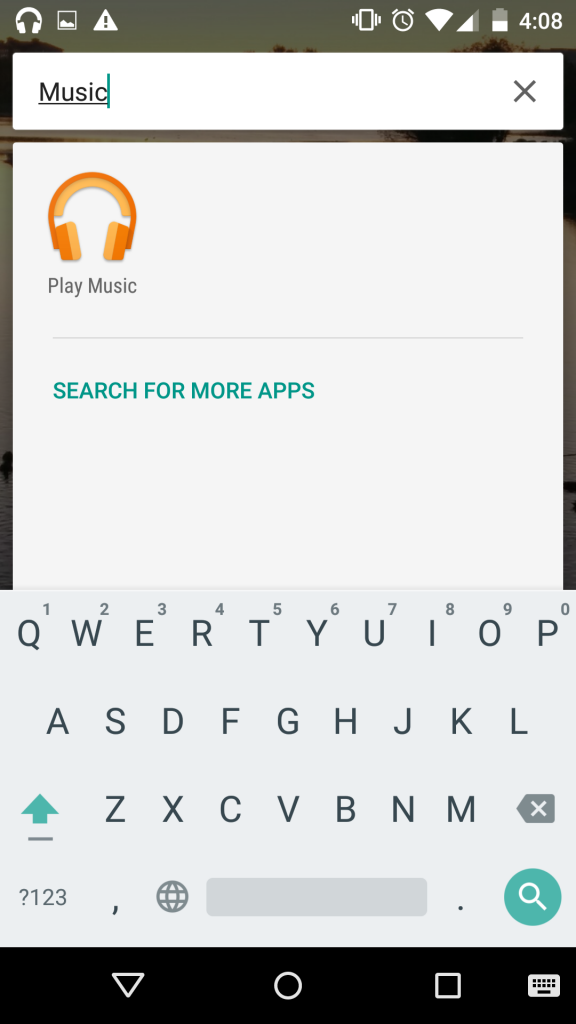




 1. Use Google Contacts.
1. Use Google Contacts.