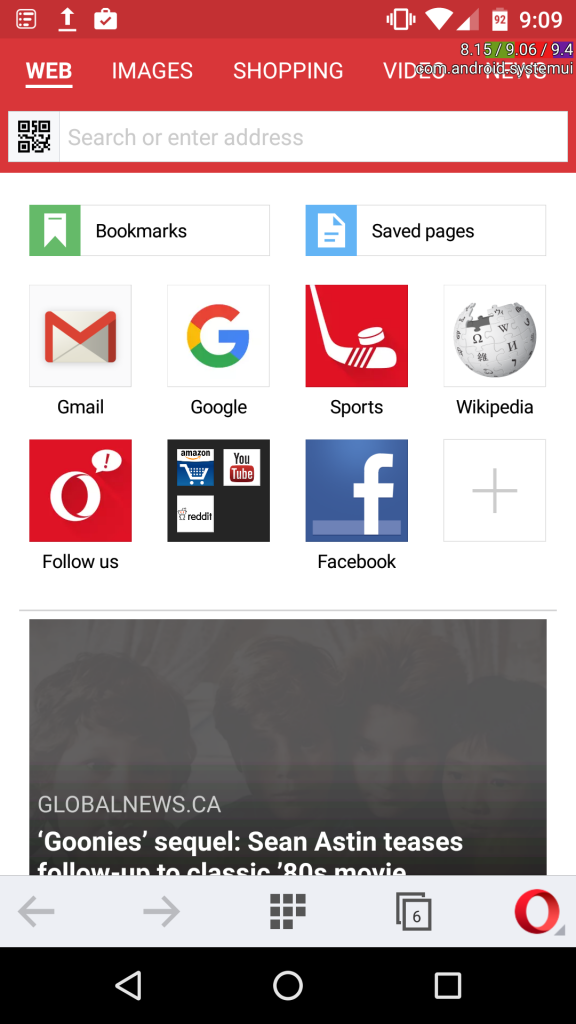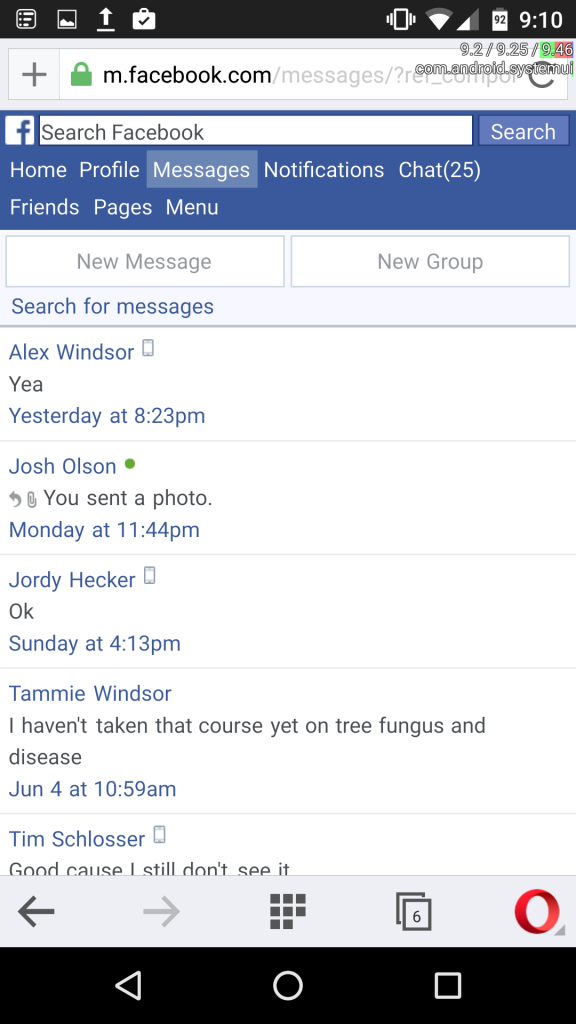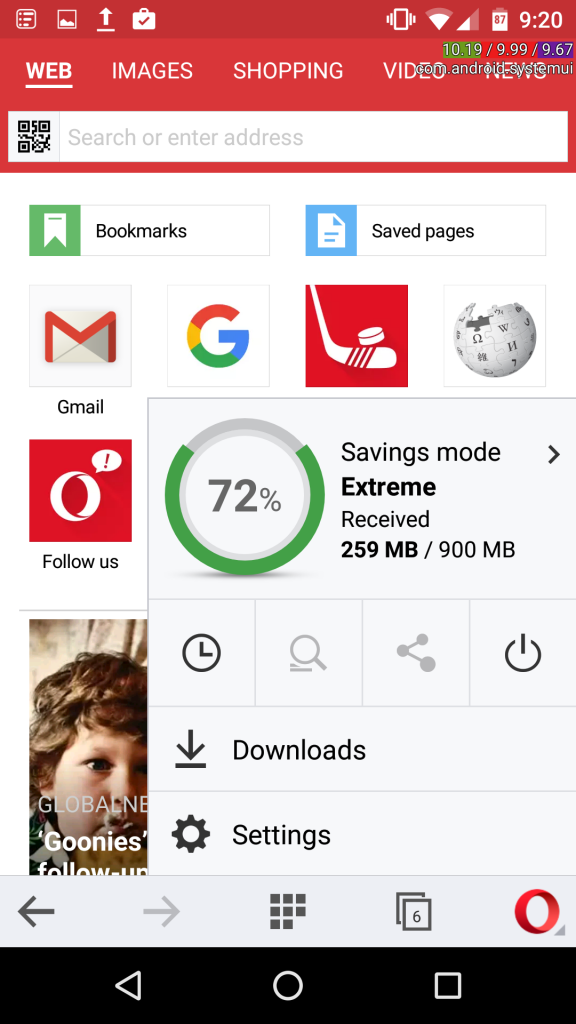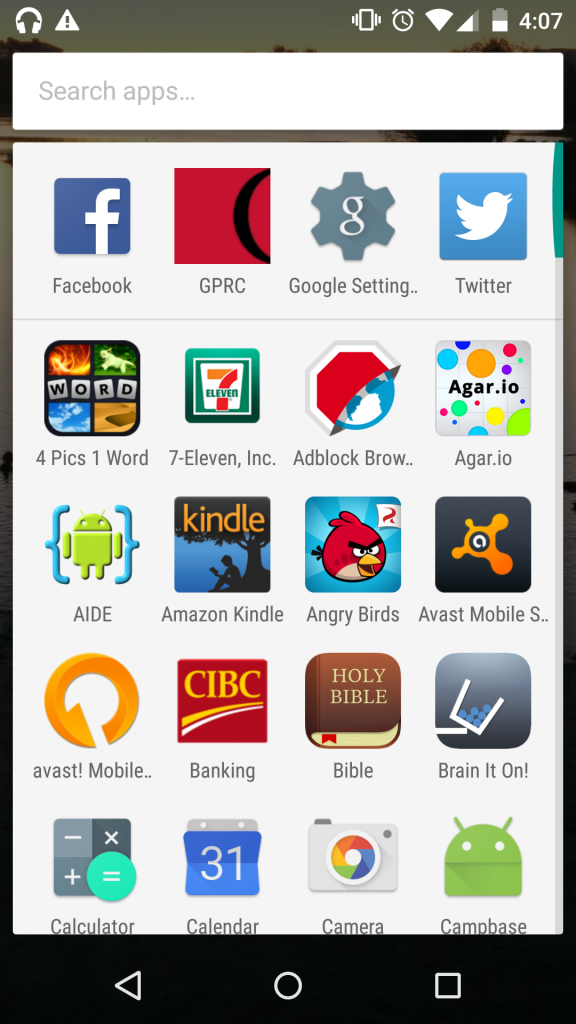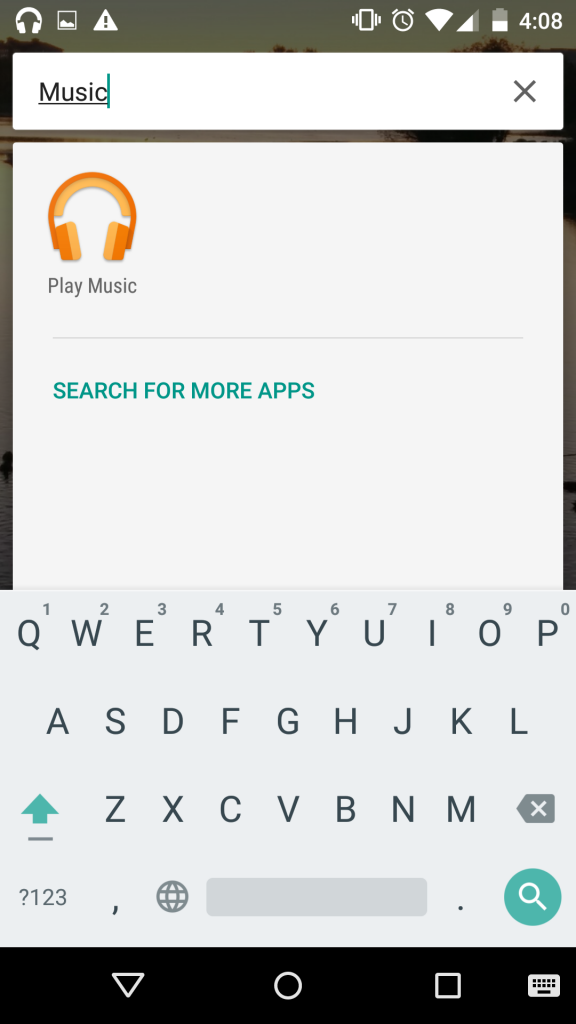Recently, I was trying to find a way to handle warnings for an API.
Here was ChatGPT’s response:
To handle warnings for an API action that partially completed successfully, you can design the JSON response in a way that includes both success status and warning messages. Here’s a possible structure for the JSON response:
{
"success": true,
"message": "Event time adjusted successfully.",
"warnings": [
"Google Calendar sync failed. Please check your Google Calendar integration."
]
}
Let’s break down the response components:
"success" (boolean): This field indicates whether the primary action (adjusting the time of the event in your scheduling system) was successful. If this value is true, it means the event was successfully moved in your system."message" (string): This field provides a general success message describing the outcome of the primary action. In this case, it confirms that the event time was adjusted successfully."warnings" (array of strings): This field contains warning messages to inform the user about any issues that occurred during secondary actions (e.g., the API call to sync with Google Calendar). If there are no warnings, this array can be empty. In the example above, we have a warning message related to the Google Calendar sync failure.
In your JavaScript code, when you receive the API response, you can check the "success" field first. If it’s true, you can display the "message" to inform the user that the event time has been adjusted successfully. Then, you can check if the "warnings" array is not empty. If there are warning messages present, you can display them to the user as well, alerting them about any secondary actions that might have failed.
Here’s an example of how you might handle the JSON response in JavaScript:
// Assuming you have received the API response as 'apiResponse' variable
if (apiResponse.success) {
// Display success message to the user
console.log(apiResponse.message);
if (apiResponse.warnings.length > 0) {
// Display warning messages to the user
console.warn("Warnings:");
apiResponse.warnings.forEach((warning) => {
console.warn(warning);
});
}
} else {
// Handle API failure here, if necessary
console.error("API call failed:", apiResponse.message);
}
This way, you inform the user about the successful adjustment of the event in your system and any potential warnings related to the synchronization with external services like Google Calendar.
https://chat.openai.com/share/bd4ff3d8-f366-4645-a781-f488ad2e02fa